How To Insert Your Face Into Midjourney Images
Using InsightFaceSwap (Picsi.AI) to insert yourself into any Midjourney image you generate.
Happy Thursday!
Today I wanted to share a pretty cool tool that lets you teleport directly into any Midjourney image…or at least teleport your face into it.
Previously, you could get an approximate replica of yourself in Midjourney by using a photo of your face as the image prompt in combination with a text prompt.
So you’d take an image of yourself:
Upload it to a public URL, then combine it with a text prompt:
In the end, you’d get an abomination like this:
I mean, this kind of works?
The man-baby in the image certainly takes some inspiration from my face, except he’s about a century younger. (Makes sense, he’s from the future.)
But it turns out there’s a tool called Picsi.AI that can competently inject your mug into any Midjourney image, directly on Discord.
Best of all, the free tier gives you 50 swap credits a day, which is plenty!
Picsi.AI has actually been around for several months, but I only became aware of it after Matt Wolfe recently took their InsightFaceSwap bot for a spin:
Being a shameless narcissist, I immediately had to try Picsi.AI for (and on) myself.
Are you as much of a narcissist as I am?
If so, let’s take a look at how all of this works.
💡Want to become a Midjourney power user? Start with the basics and go beyond in my 80-minute workshop:
Workshop: Midjourney Masterclass
·“This is one of the only webinars where I've actually been glued to my screen for the entire time, not distracted by passing whimsies... it was just so practical for how I use Midjourney (or should be using it, anyway!), and I learned a whack in a short period of time. Thank you so much for putting this on!”
Setting things up
The following steps assume you’re already on Discord and use Midjourney.
(If not, check out this article where I walk you through the entire process.)
To use the InsightFaceSwap bot, you’ll first have to invite it and the Midjourney Bot into your own Discord server.
1. Create a separate Discord server
To begin with, you’ll need to create a standalone Discord server.
You do this by opening your Discord and clicking on the “Add a Server” button at the bottom of your list of active servers:
This brings up the “Create a server” dialogue. You want the Create My Own option:
Since this will likely be used just by you, select For me and my friends next:
Now, you’ll need to provide a name for your server. I went with “InsightFaceSwap”:
Click Create, and your server’s set up:
There’ll always be a single #general text channel by default. That should be enough, but you can always create additional channels if you want to organize your work in the future.
2. Invite the Midjourney Bot
Next step: inviting the Midjourney Bot to hang out on your new server. After all, you’ll need the little guy to generate all the images.
Here’s what you do.
Go to any existing Midjourney room, such as one of the countless “newbies” channels:
You’ll find the Midjourney bot in the right column, along with admins, moderators, and other server participants:
Click on the bot, and you should see this:
Click Add to Server to bring up the following dialogue.
In the "ADD TO SERVER” dropdown, select the server you’ve created in the previous step (in my case, “InsightFaceSwap”).
Accept any permissions in the dialogue box.
Success!
3. Invite the InsightFaceSwap bot
You don’t want the Discord bot to get all lonely, do you?
Let’s give him a face-swapping friend in the form of the InsightFaceSwap bot.
This step is easier, as there’s this direct link that instantly invites the bot:
After picking the correct server and clicking Continue, you should see both bots hanging out there:
At this point, you’re ready for some face-swapping shenanigans.
Using InsightFaceSwap
Now the fun begins!
1. Saving your face
First, you’ll need to upload at least one version of your face to the bot.
You do this with the /saveid command in the “Messages” field:
This will open up a space to upload your face and create an idname for it:
I went with “dan” for the ID name, because duh.
2. Creating the swap target
Now you can use the standard /imagine command in Midjourney to create the image you’d like to swap yourself into.
For our demo, I generated a grid of images with the following prompt:
Close-up vintage photo of a Victorian man
Now, we upscale the image we’ll be swapping into. How about this one:
That sure is one stylish gentleman, if ever I saw one.
3. Swapping your face into the image
It’s finally time for our Victorian man and myself to swap faces!
To swap your default face into the chosen image, you’ll want to hover over it and click the three dots (aka “More”) that appear in the top-right corner.
In the dropdown menu that opens, navigate to Apps > INSwapper:
Clicking on INSwapper triggers the request to replace the face:
After a few seconds, we have our image:
Here are our original and Dan-i-fied versions side-by-side:


That’s the entire process!
4. Swapping your face into a third-party image
But InsightFaceSwap bot also lets you swap your face into external images that aren’t generated by Midjourney.
(Note: Swapping a Midjourney image costs 1 credit, but a third-party image costs 3.)
To swap with a third-party image, you need to use the /swapid command:
It works just like the /saveid command, except you’ll drag-and-drop (or upload) an external image into the image space, then type a previously saved idname (“dan”):
Drumroll, please…
The bot doesn’t do the best job of working around the cuts and scars, but hey, it mostly did the trick!
Test swaps & observations
Now that you know the process, let’s see how well InsightFaceSwap does with different types of test characters and facial expressions.
Here are a few more Midjourney photos with my face swapped in. You’re welcome.
Smiling viking


Man in clown makeup


Sad astronaut portrait


Happy steampunk inventor


Mysterious forest elf


Angry gym teacher


There are a few common threads in these images:
The bot often fails to keep the expressions and emotions of the original image
It does worse when extra features (makeup, glasses, etc.) are involved
Swapped faces are less sharp and have a lower resolution than the original
I don’t know if some of the above is solved by using a paid plan.
Speaking of which…
Paid tier benefits
Pics.AI does offer paid membership tiers, which:
Let you save more faces
Give you more daily credits
Allow swapping of multiple faces in e.g. a group photo
Offer “lossless PNG output,” which might help with the overall quality
But I think the free tier is just fine for most people.
Want to become a Midjourney power user? Start with the basics and go beyond in my 80-minute workshop.
Over to you…
What do you think of Picsi.AI and its output? Have you tried more advanced alternatives like Dreambooth? If so, how do you think they compare?
I’d love to hear your thoughts. Leave a comment on the site or shoot me an email.







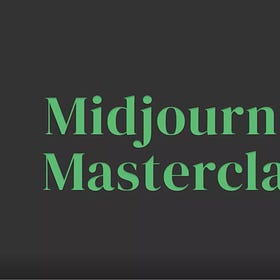
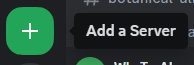
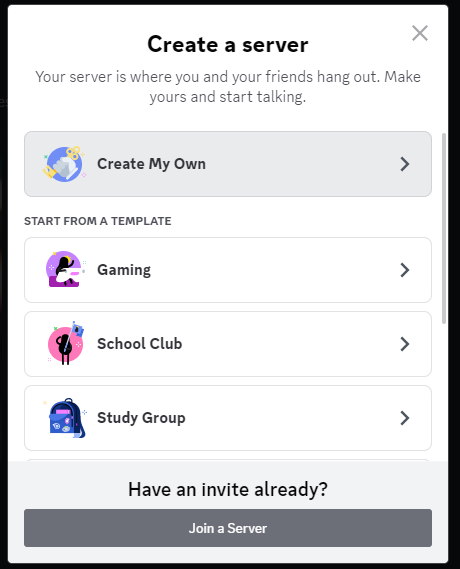
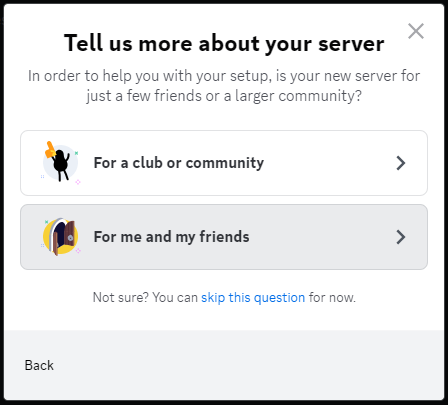
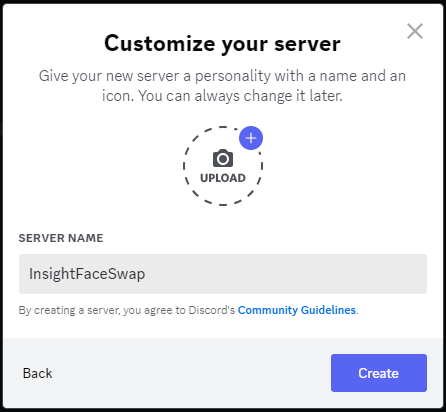
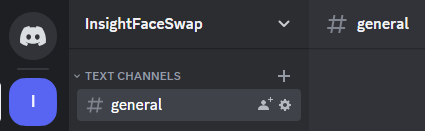
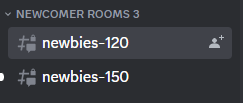
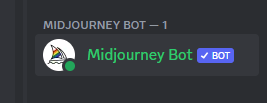
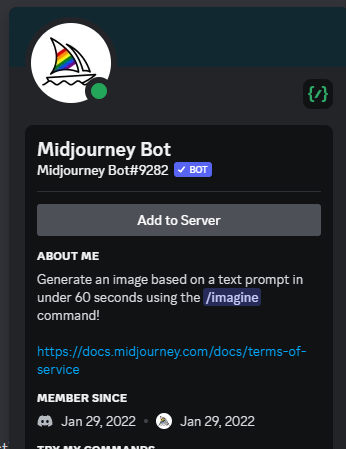

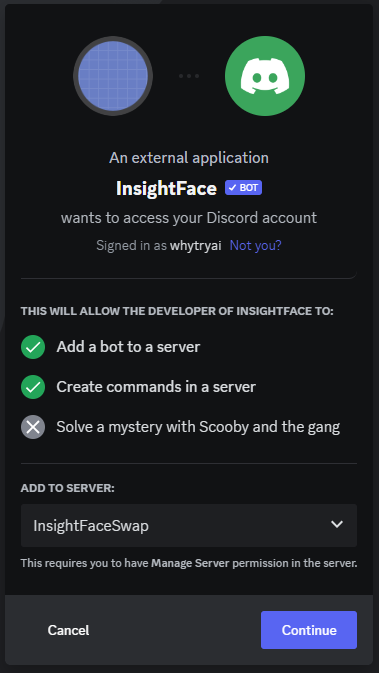
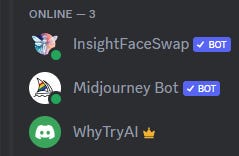
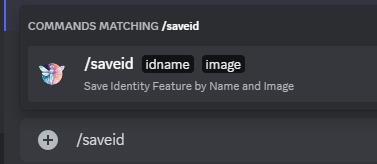
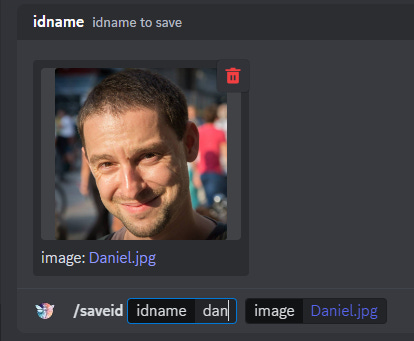


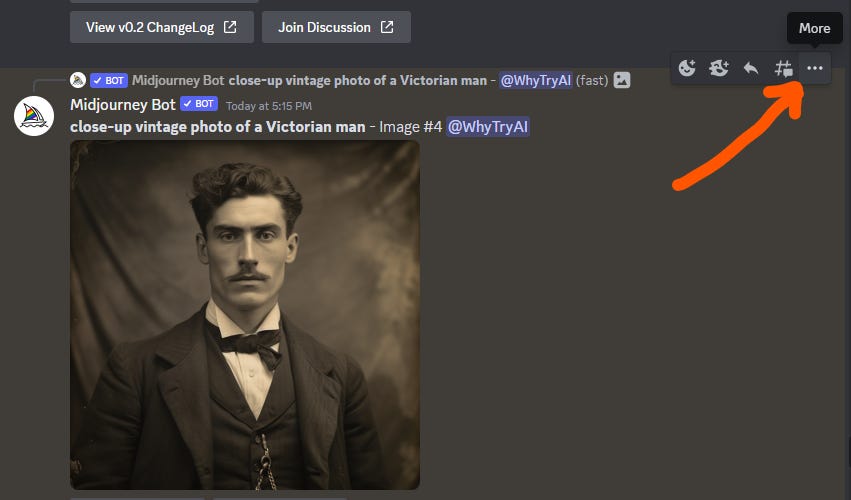
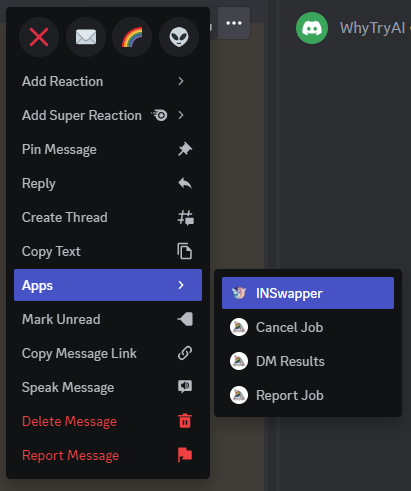
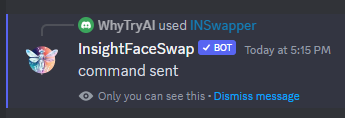

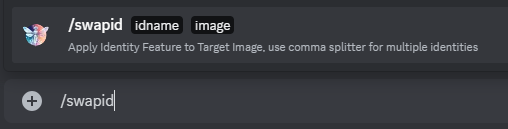
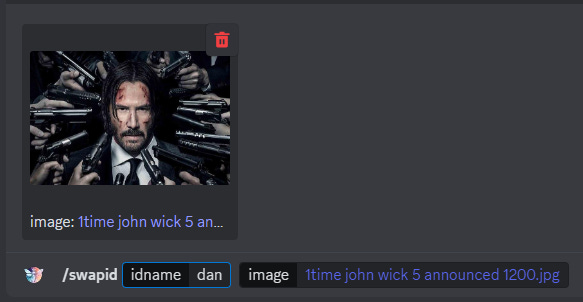

Hi Daniel! Thanks for this!
I'm having an issue. I created a dedicated server, invited both bots and uploaded two ids to use, but once I'm on the MJ dm and click "More" on the upscaled image the InsightFaceSwap app doesn't show up as an option. I only get the three MidJourney options (Cancel Job, DM Results, Report Job).
Could it be because I'm using MJ v6?
I'm guessing this no longer works. Once I upscale the Midjourney image, it does not give me the "More" (3 dot) option.