“Content repurposing is the best thing since sliced bee’s knees!”
— Someone, somewhere, at some point. Probably.
It makes intuitive sense.
You can get more reach out of whatever effort you’ve spent creating an original piece of content by remixing it for other channels.
If you’ve recorded a YouTube video, why not slice it up into a few short social media soundbites?
And if you’re a newsletter writer (ahem), why not turn your posts into video clips?
But here’s the thing: Writers don’t automatically make great YouTube creators.
Case in point: Yours truly.
To date, I’ve written about 200 posts for this newsletter alone.
I know this because I finally got around to organizing them on this neat page:
Still, this doesn’t mean I can record and publish quality videos about AI.
It’s a different skill set.
Lately, however, we’ve gotten many AI-powered blog-to-video sites that can turn the text of a post (or even just a URL) into video slideshows, complete with stock footage, music, and even automated voiceover.
The question is: How good are these sites at making something usable?
That’s what I set out to find out by testing six of them.
Disclosure: Some links here are affiliate links, which means I’ll get
richa small commision if you end up paying for a tool. Help me feed my family. Think of the poor little…uh…girl-person and boy-person. Whatever their names are.
The contenders
First, I need a shortlist of article-to-video tools for my test.
Here are my selection criteria:
Free: As always, I want to share tools that are at least free to try.
Post-to-video functionality: It should be possible to make an entire video by simply providing the original article’s URL (best case) or copy-pasting the article’s text (acceptable).
Fully automated: The tool must be capable of writing the script, creating a storyboard, finding stock footage, adding voiceover (if any), and generating the final video entirely by itself.
Downloadable results: Free accounts must let you download the resulting video. Tools that force you to upgrade to use the video in any meaningful way didn’t make the cut for this particular test.1
After sifting through Google results, trying the tools, and disqualifying some of them, here are my final test subjects:
The test
I’ll feed each of them this same past article of mine:
I’ll let the tools do everything completely on their own, including analyzing the content, generating the script, adding video footage, and so on.
I’ll only make my own choices when/if the tool forces me to do so to proceed.
Practically all article-to-video sites let you manually tweak the script, change footage, apply effects, create voiceovers, and much more.
That’s absolutely how they should normally be used.
So with this test, I’m not pushing the boundaries of their true capabilities.
Instead, it’s a test of their “plug-and-playability”: How far can they take you with as close to zero effort as possible?
1. Fliki
Fliki claims to have served over 6 million creators and boasts an average rating of 4.8/5 based on 5,500+ customer reviews.
But how does its free article-to-video tool fare in our test?
Here’s the dashboard with an impressive array of options:
We’ll need the “Blog” one:
Pasting in our URL gives us the following options:
Many of them are locked for free accounts, but we have enough to go on.
After I click Submit, Fliki fetches the content, summarizes it, and creates the entire video composed of different scenes in one go:
At this point, I can edit every scene, but since my test is focused on one-click output, I’ll simply press Download.
The result:
I think Fliki managed to distill the gist of the post into this 1-minute video.
The voiceover is passable if not particularly inspired. The standard music track is okay.
The choice of background visuals has little to do with AI images. I blame the “research” keyword that pulled Fliki in the direction of scientists in labs.
But for a one-click, done-for-you outcome that was ready in under a minute (seriously), this is a solid starting point.
Fliki’s free blog-to-video tool at a glance
Can be changed manually: Background music, voiceover, script text, and visuals.
Extra features: One-click translation, change aspect ratio, pronunciation map for niche terms, talking avatars, and visual effects.
Free plan limitations: Max 1-minute videos, no video clips (only images), no access to AI avatars, templates, or brand kits.
Paid plan cost: Starts at $21 per month (for annual plans)
Where to try: www.fliki.ai
2. Invideo AI
Invideo AI has 25 million customers in 190 countries and ratings that range from 4.6/5 to 4.8/5 depending on the review platform.
Let’s check out its free post-to-video capabilities.
The dashboard is pretty minimal, with just a single Create AI video button:
This brings up the following dialogue box:
I tried pasting just the URL into that box and found that the tool could easily parse it and extract the content without issues.
I’m surprised Invideo AI doesn’t make this URL-to-video feature clear upfront!
Now I simply click Generate a video. After parsing the video, the tool gives me the following options, which I leave on default and click Continue:
After about two minutes, my video is ready:
I can chat with Invideo AI in natural language to request changes or click Edit to manually edit the scenes:
As my test dictates, I simply click Download to grab the default result.
The result:
Invideo AI also does a good job at extracting the main points, even though it adds a somewhat hype-filled spin on it.
Unlike Fliki, Invideo AI doesn’t automatically insert text into the video, letting the voice narration do the heavy lifting.
The B-roll footage is slightly more relevant to the topic than Fliki’s but still not flawless. Invideo pulls images from the original post into the video, which is nice, but their placement isn’t always spot-on.
Invideo AI’s free blog-to-video tool at a glance
Can be changed manually: Script, media, voiceover, music.
Extra features: Make tweaks just by chatting, clone your own voice.
Free plan limitations: 10 minutes of video generation per week, Invideo watermark, 4 exports per week, no access to iStock library or voice cloning.
Paid plan cost: Starts at $20 per month (for annual plans).
Where to try: invideo.io
3. Kapwing
Kapwing is a video creation platform that existed well before the AI craze. The company did a great job of evolving its products to incorporate AI.
For some reason, Kapwing’s dashboard doesn’t make it very clear how to initiate a blog-to-video project:
To do that, you want to click inside the chat box at the bottom and select the Article to Video option from the dropdown that eventually appears:
This lets you paste the URL of your post, at which point Kapwing generates a video preview on the right-hand side:
Clicking Generate video from this article gives you an editable scene-by-scene overview and lets you specify the aspect ratio:
For our purposes, I simply clicked Generate video without making tweaks.
This provided me with a complete video that I could immediately edit using an elaborate interface:
One annoying thing I noticed is that the text didn’t wrap inside the dedicated text box by default:
I had to navigate to each individual box and double-click inside of it to force the text into the box:
This is a minor annoyance, but it’s easy to overlook this step before generating your video with cut-off text.
At this point, I didn’t make any other adjustments and simply generated the video.
The result:
Kapwing is the inverse of Invideo AI in that it generates only the text without any voiceover. This is a shame, because Kapwing pulled lots of text details into the video, so it could’ve really used a narrator to bring it to life.
It’s a great summary of the article, but the video again suffers from the same irrelevant stock footage and a generic music backdrop.
Kapwing’s free blog-to-video tool at a glance
Can be changed manually: Script, text, visual effects.
Extra features: Voiceover (text-to-speech or record your own), subtitles, text effects, AI avatars, voice cloning, and third-party plugins.
Free plan limitations: Watermark, max 4-minute videos, 10 minutes of auto-subtitles, 8 minutes of standard text-to-speech, and 30 minutes of export per month. Exports capped at 720p. Basic stock assets. (More here.)
Paid plan cost: Starts at $16 per month (for annual plans)
Where to try: www.kapwing.com
4. Lumen5
Lumen5 claims to have served over 2,5 million companies and generally has a more corporate vibe.
Let’s check out its free URL-to-video option.
We start with a straightforward dashboard that has a giant +New Video button:
You can then choose a template or click Skip to let the AI choose:
We’re then presented with many options, and we’re interested in Text on media:
At this point, you can Import a URL directly:
This scrapes the text content from the URL and lets me use AI to compose the script:
Our script is ready and we have options to edit it…most of which are unavailable to free accounts.
I simply click Continue to proceed.
The result:
The same story here as with Kapwing: We get only written text without voice narration.
Some of the B-roll footage is quite relevant but most is still off the mark.
The summary of the article is decent, which seems to be the common thread today.
On free accounts, Lumen5 adds a few seconds of promo for its product at the end of any video, although you can easily cut this in any video editing tool.
Lumen5’s free blog-to-video tool at a glance
Can be changed manually: Images/videos and music.
Extra features: Upload voiceover, apply styles, color palettes, and visual effects.
Free plan limitations: Watermark, max 2-minute videos, 2 minutes of AI voiceover, 5 videos per month.
Paid plan cost: Starts at $19 per month (for annual plans)
Where to try: lumen5.com
5. Pictory
Pictory prides itself on being super simple to use for any creator.
Let’s see how its blog-to-video option does.
The dashboard offers me 4 options (“PPT to video” is coming soon). I need the Blog to video one:
Here, I can simply paste the URL and click Generate video:
That’s it!
I get a video with a scene-by-scene breakdown and lots of options I can tweak:
But I can also just press Download to get the default video, which is what I’ll do for my test.
The result:
Unlike other tools on this list, Pictory’s free account doesn’t limit your video length, so I got a video that’s a whopping 3 minutes long (a bit too long, I’d say).
But this lets Pictory pull in relevant details that other tools had to skip (e.g. the use of GPT-4 for “upsampling” short text prompts).
The standard robotic narrator is nothing to write home about2, although there’s something delightful about hearing a monotone robotic voice say “Shit in, shit out problem” without a hint of emotion3.
Pictory’s free blog-to-video tool at a glance
Can be changed manually: Script, voiceover, B-roll footage, music, visual effects, aspect ratio.
Extra features: Natural premium voiceovers powered by ElevenLabs, brand hub.
Free plan limitations: 14-day trial, watermark, no access to premium voices.
Paid plan cost: Starts at $19 per month (for annual accounts). My coupon code gives you 20% off: “86v88”
Where to try: pictory.ai
Get 20% off with my coupon code: “86v88”
6. Zebracat
Zebracat has a “#1 Product of the Day” Product Hunt badge to its name and a rating of 4.6 to 4.9 stars across different platforms.
It also has perhaps the cleanest interface of all tested tools. Simply click the Create Video button at the top:
This lets you dive in immediately. We’ll need the URL option:
Now we can paste our link and select other details like the aspect ratio, voice, visual elements, etc:
Zebracat then generates three alternative scripts. I’ve picked the default first one:
That’s all.
Now press Generate video to do just that.
The result:
Wow. So “Happy Birthday” is our background song? Uh, a curious choice.
Bonus points for picking an image of WALL-E, who served as inspiration for the DALL-E 3 naming. But the B-roll footage in general is again hit and miss.
Zebracat caps free videos at only 30 seconds, so it had to condense lots of info into that timeframe. I think it did an impressive job considering this limitation. I also like the narrator.
Zebracat’s free blog-to-video tool at a glance
Can be changed manually: Individual scenes, voice, text, music, and visual effects.
Extra features: Transition effects, brand kit.
Free plan limitations: Max 30-second videos, 25 credits / 5 minutes of video per month, no access to premium voices, watermark.
Paid plan cost: Starts at $20 per month (for annual plans). My coupon code gives you 15% off: “WHYTRYAI”
Where to try: www.zebracat.ai
Get 15% off with my referral code: “WHYTRYAI”
Final thoughts
Every tool on this list can generate an entire video without any human involvement.
But in none of the cases would I ever publish the resulting video “as is.” The default results are barely passable and far from a polished product.
So no, these tools are not repurpose-content-in-one-click schemes. You’ll definitely want to tweak the script and replace elements like music, media, and narration.
What these tools do offer, however, is a great starting point for non-video creators to build upon.
All platforms offer largely the same standard features, so your choice will likely come down to personal preferences.
For what it’s worth, here’s my very subjective take:
Best “free account” value: Pictory. You can access almost every feature for two weeks at no cost (except the lifelike ElevenLabs voices).
Cleanest interface: Zebracat. It has the quickest path from URL to video without overwhelming you with options.
Most full-featured: Fliki. You can use different inputs to create many types of video content.
Having said that, it’s hard to go wrong with any article-to-video tool on this list.
Just pick one and give it a go!
🫵 Over to you…
Have you tried turning blogs or articles into videos using any of these (or similar) tools? What’s been your experience?
Do you know of another beginner-friendly method of turning written content into videos?
Leave a comment or shoot me an email at whytryai@substack.com.
But Pictory has a partnership with ElevenLabs to provide truly lifelike voices for paid users.
The 1:20 mark, if you’re interested.




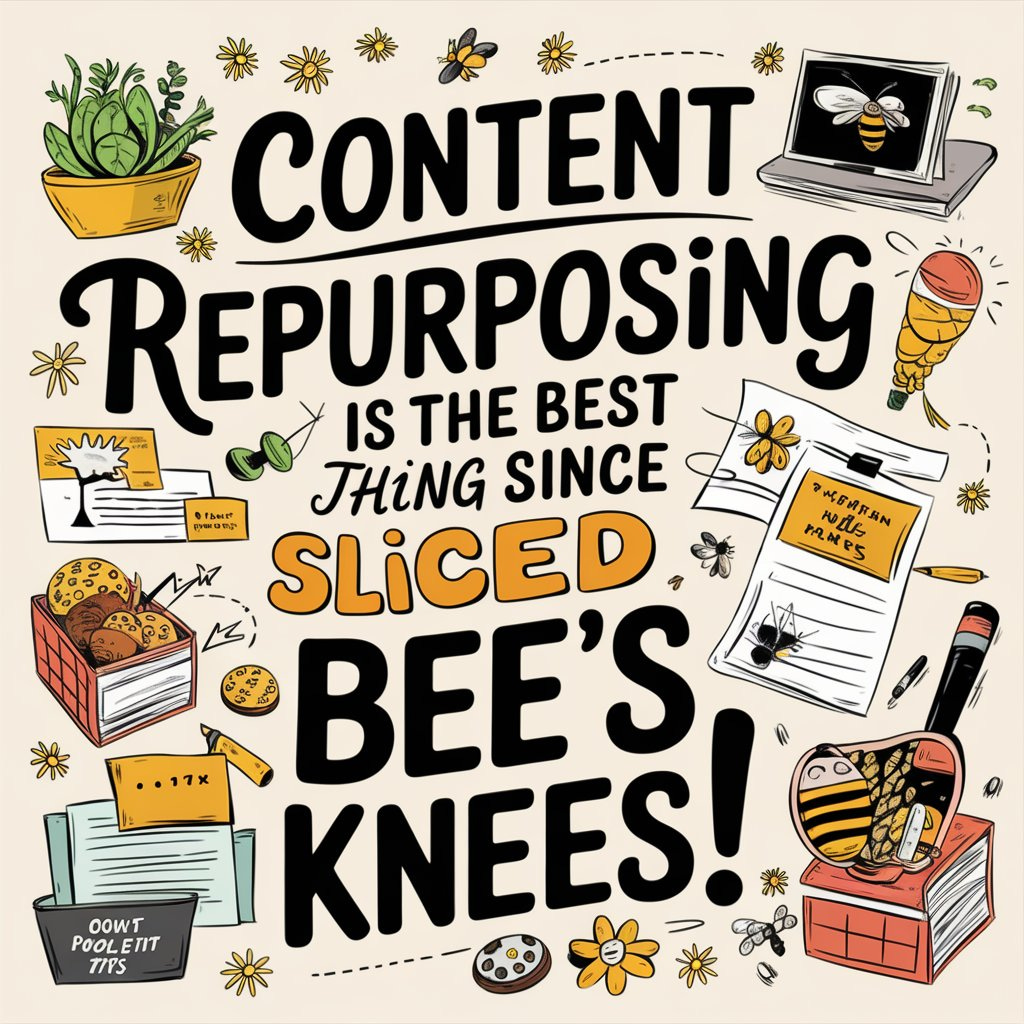


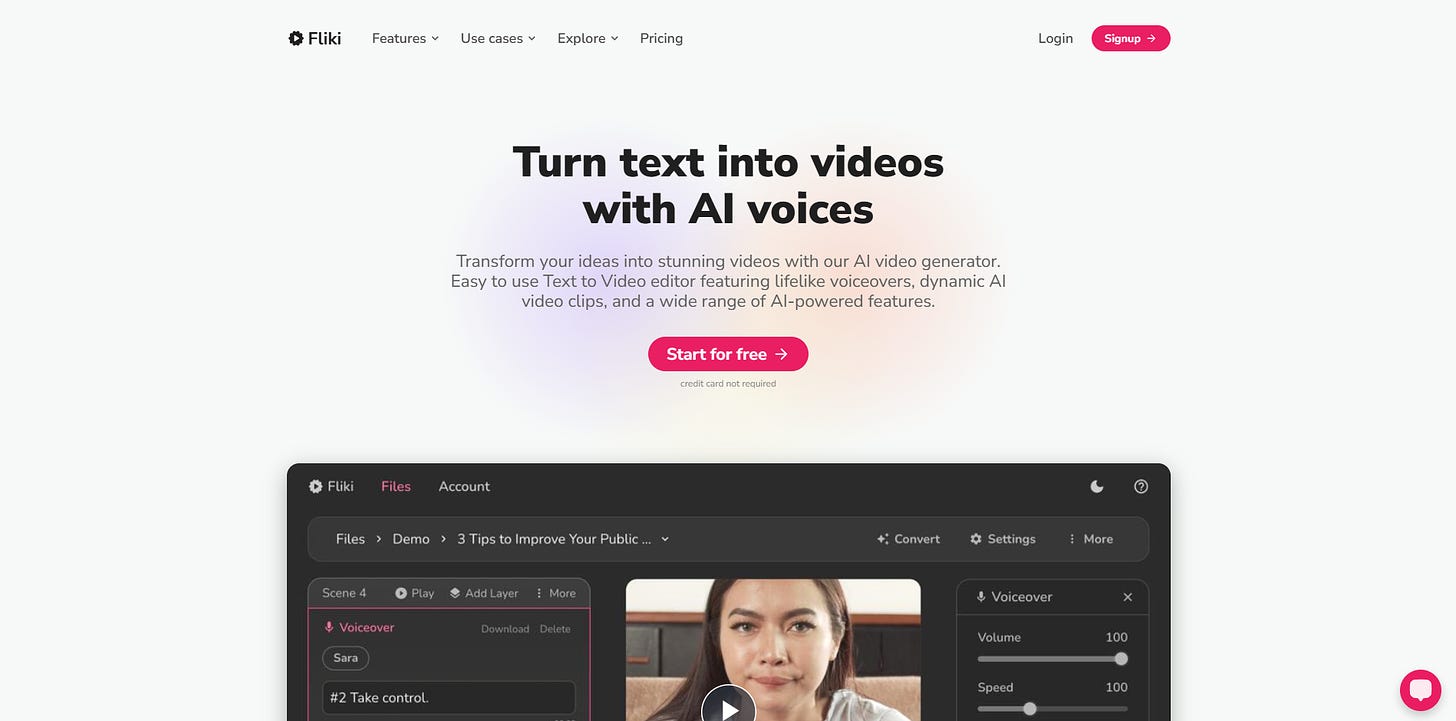
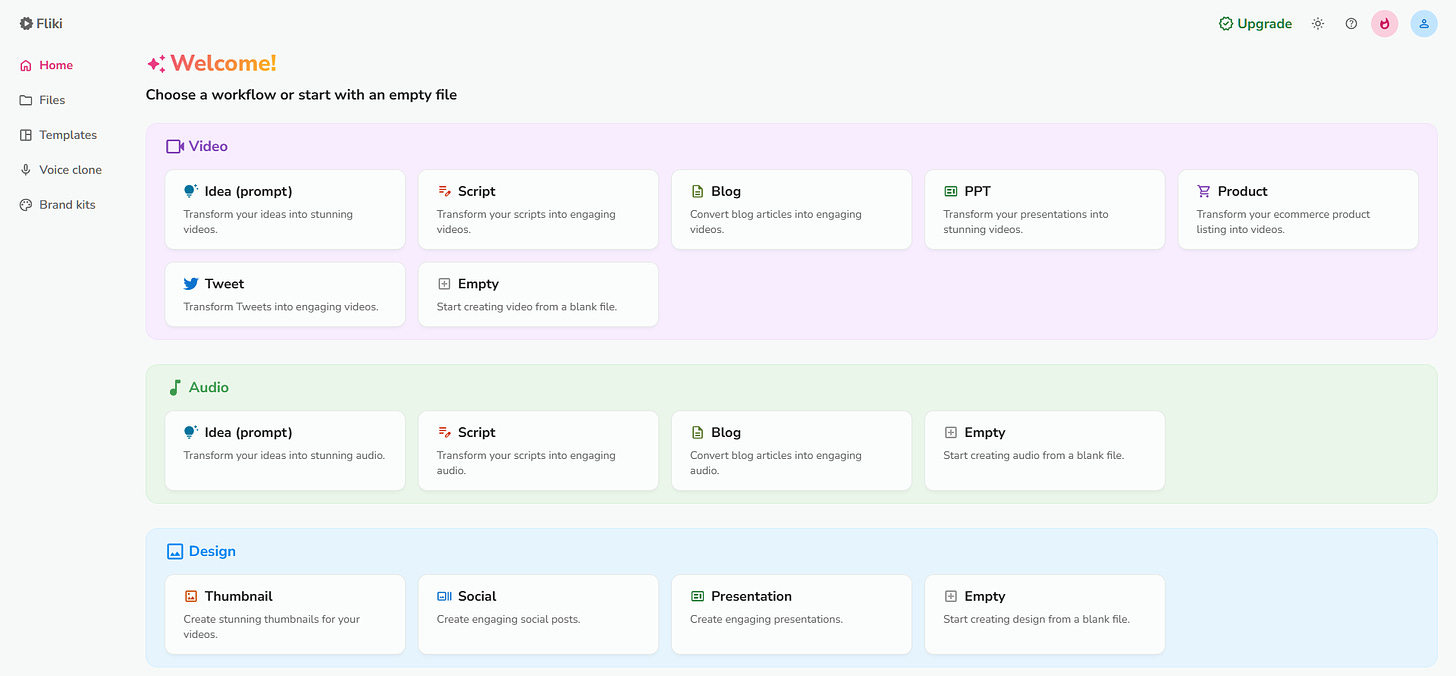
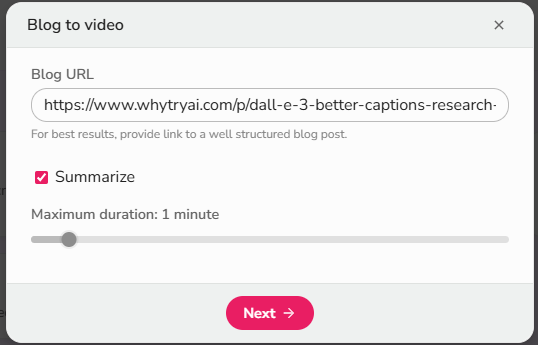
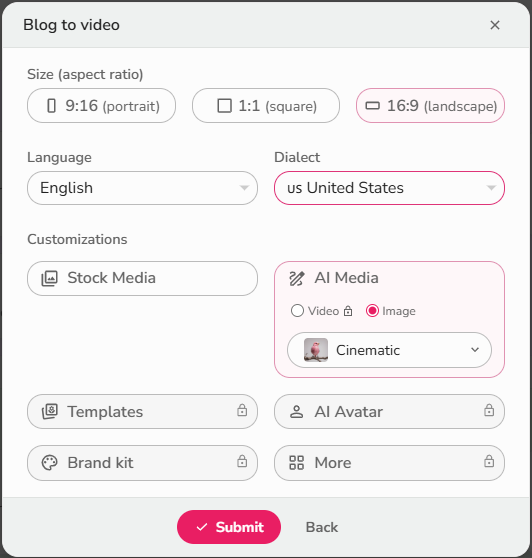
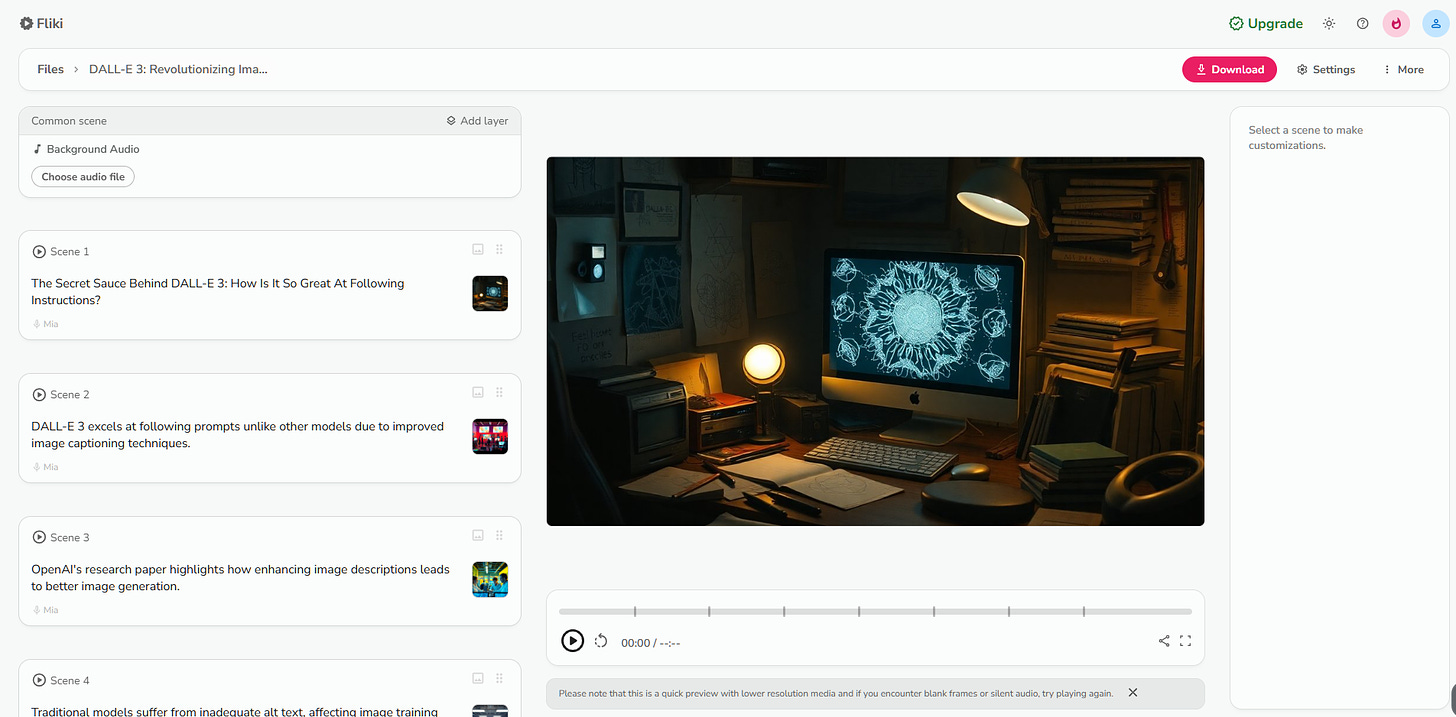
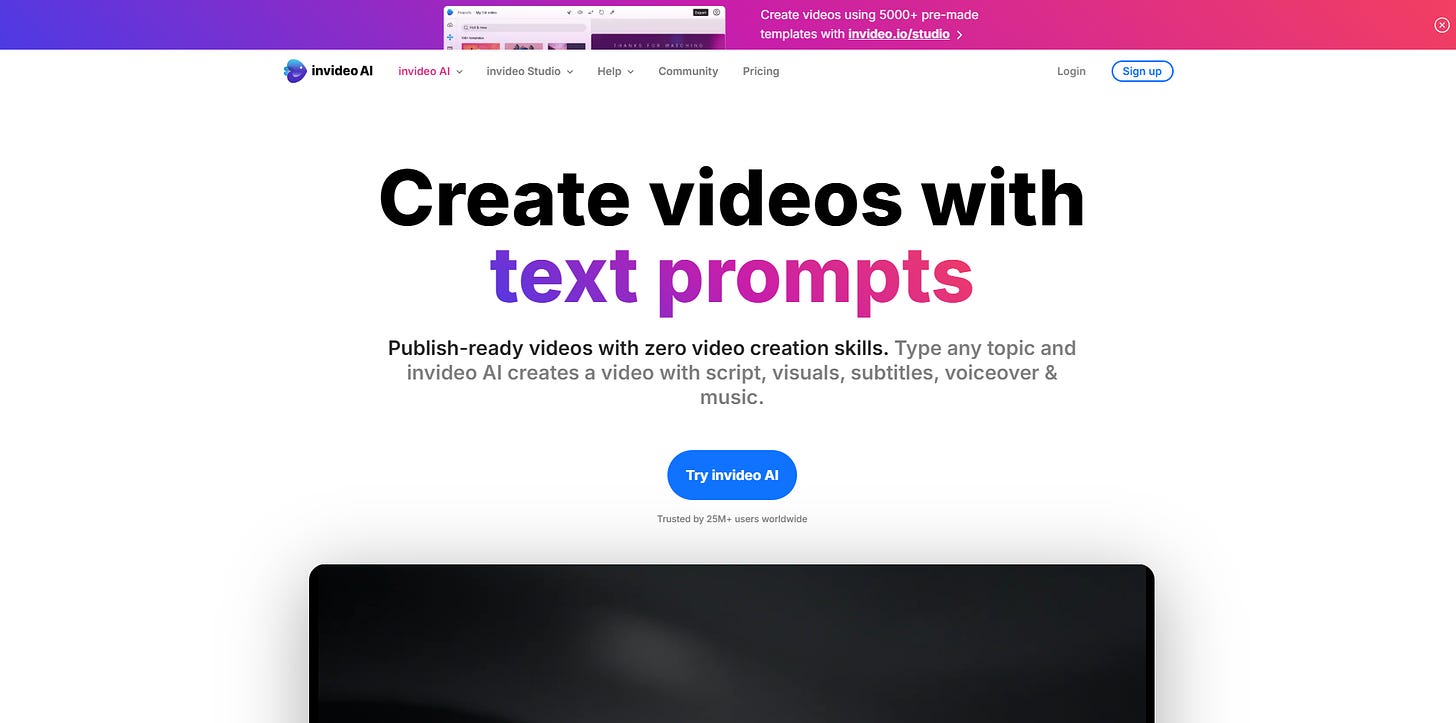

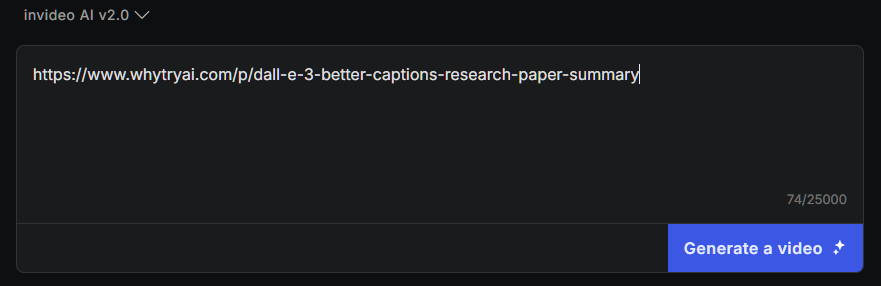
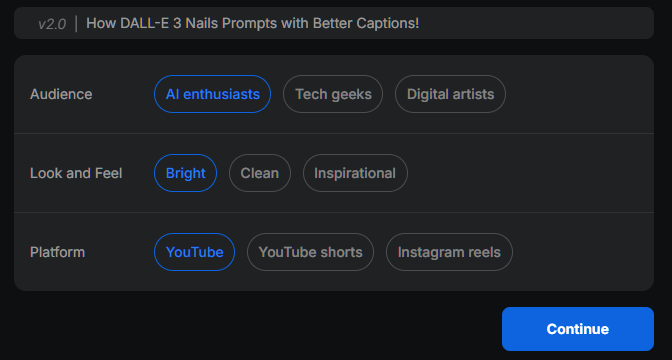
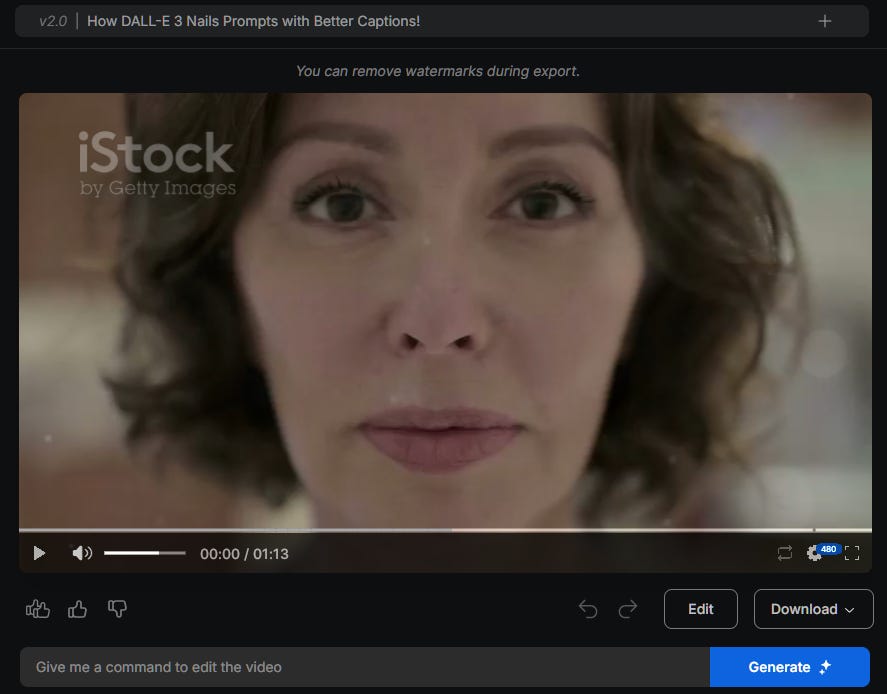
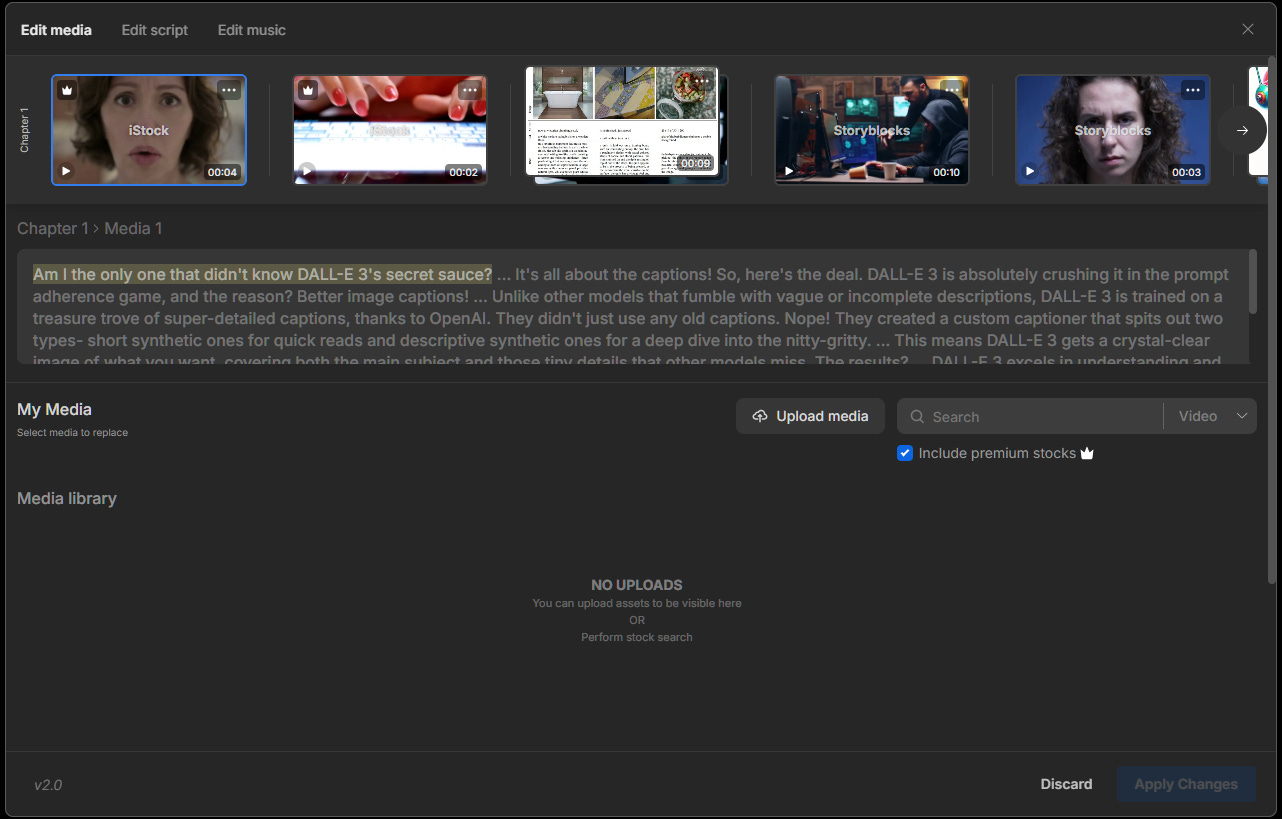
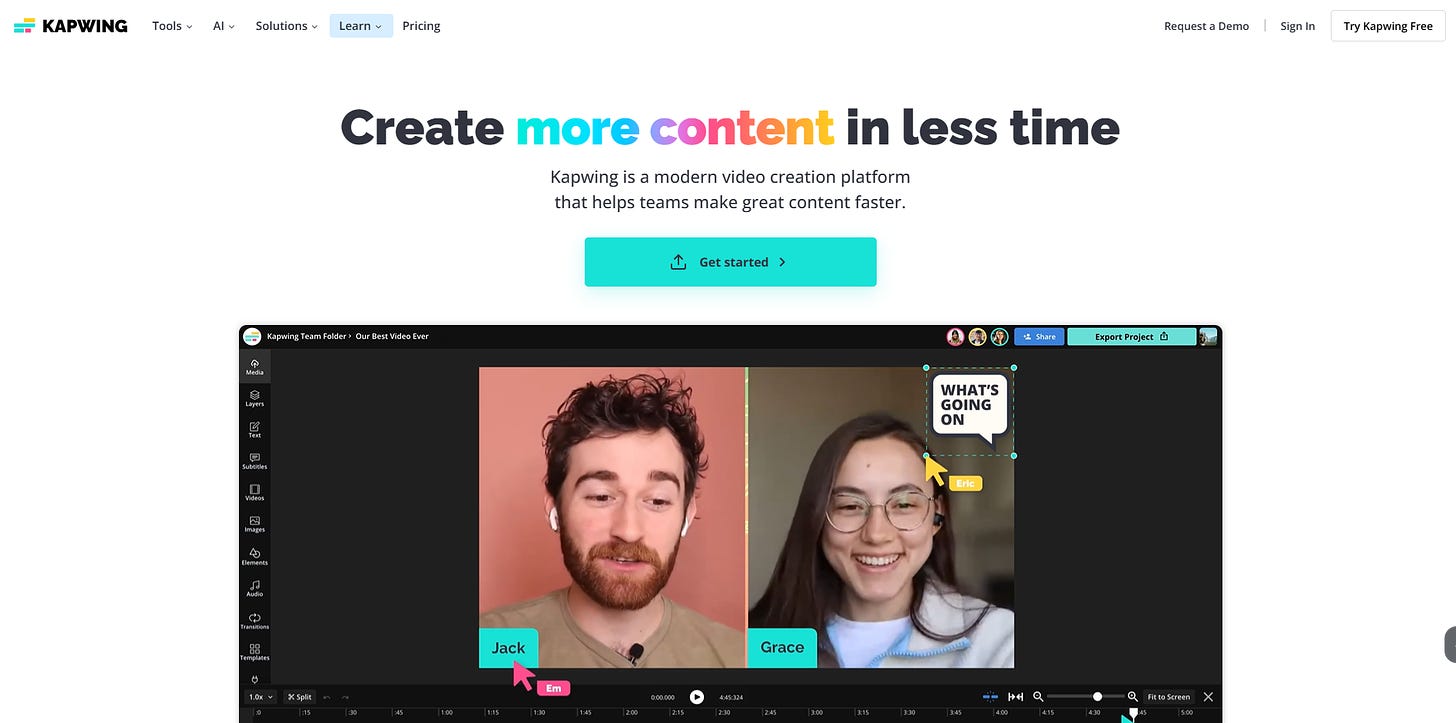
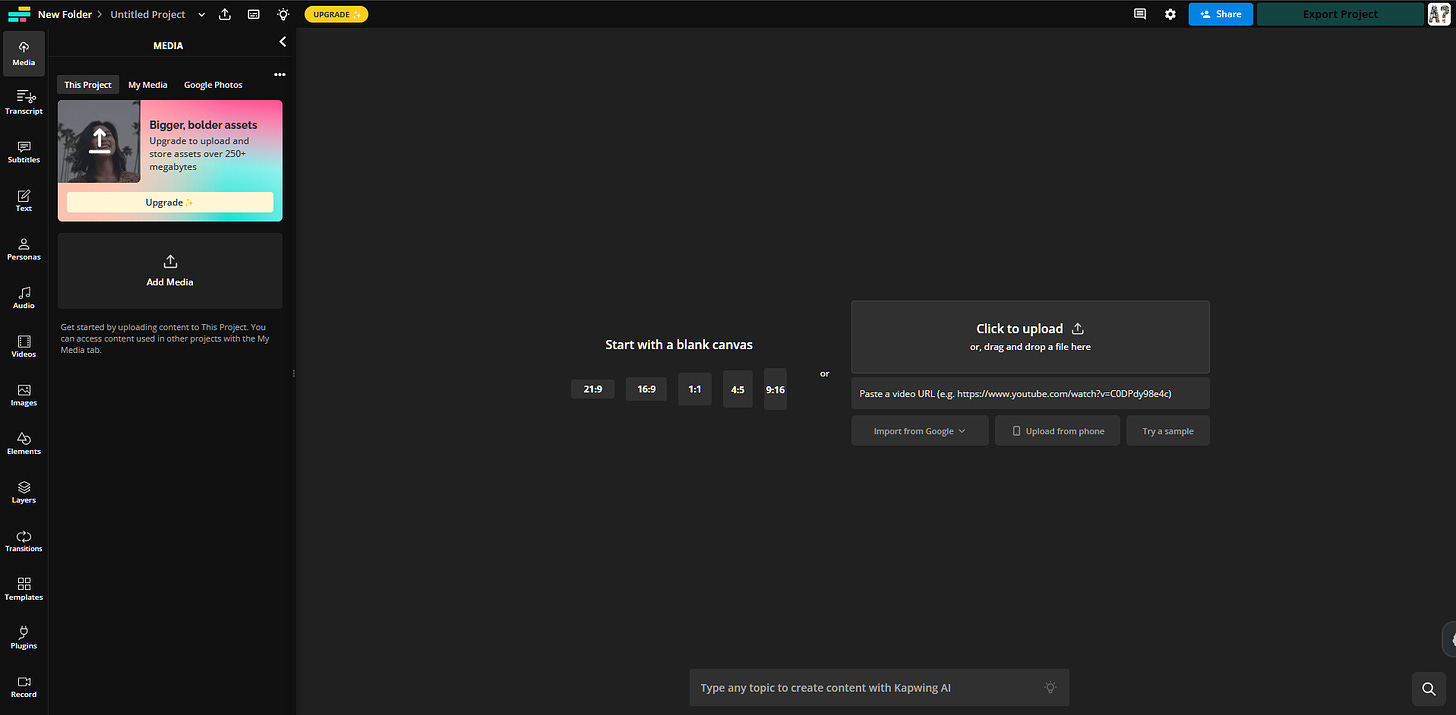
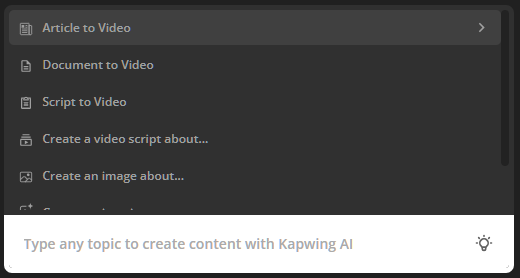
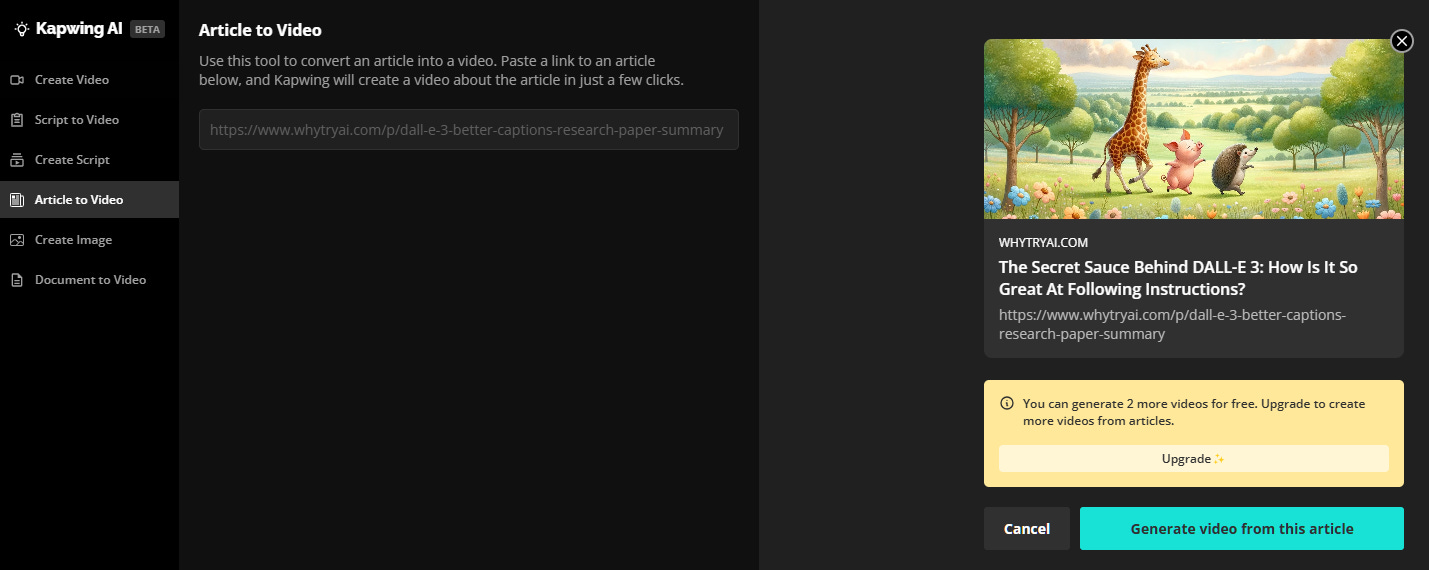
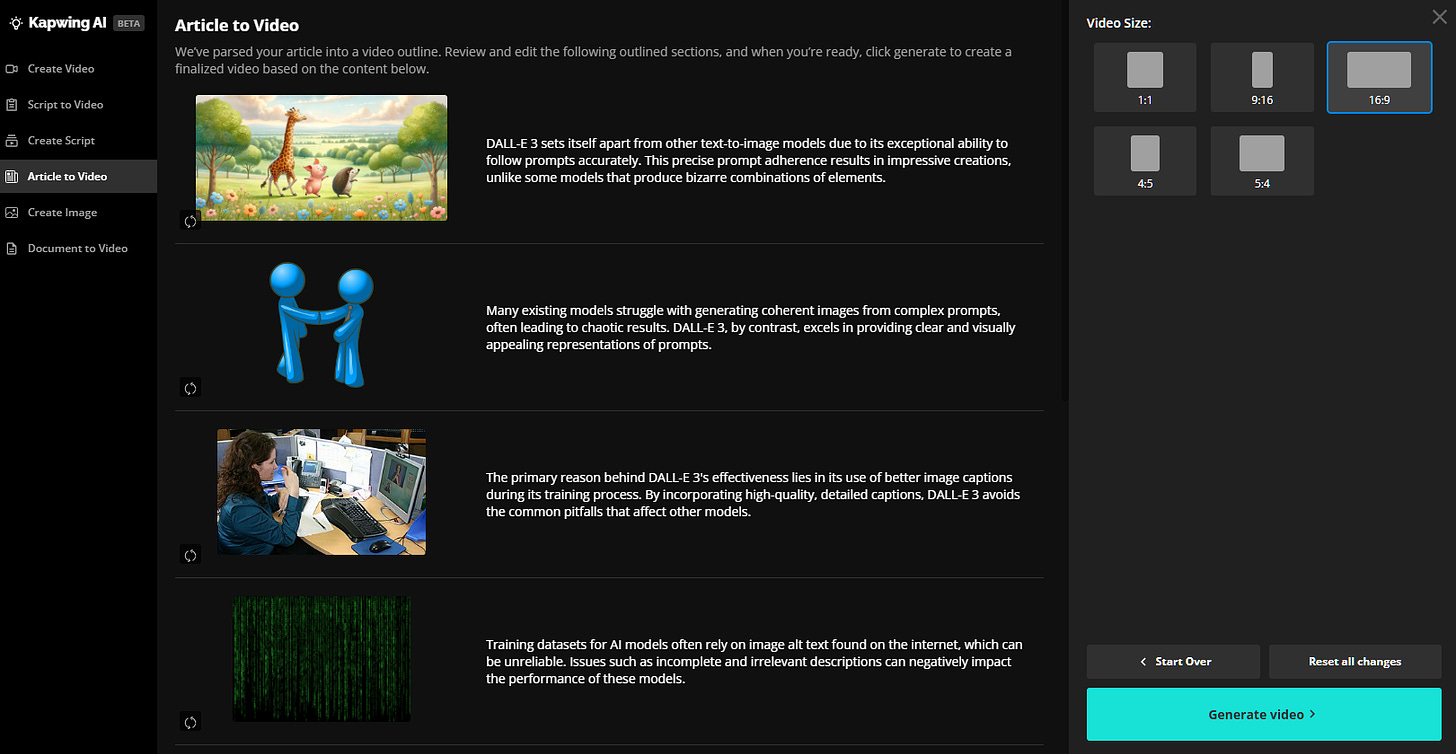
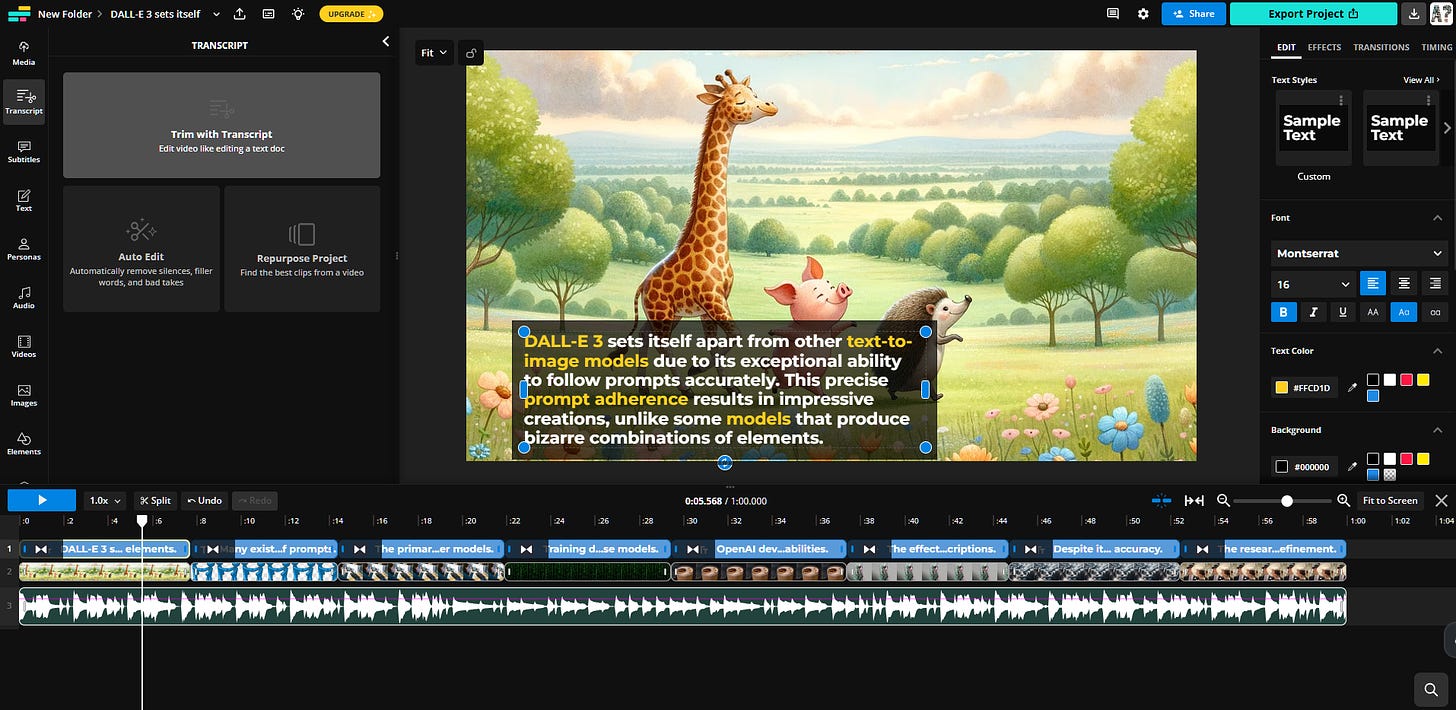
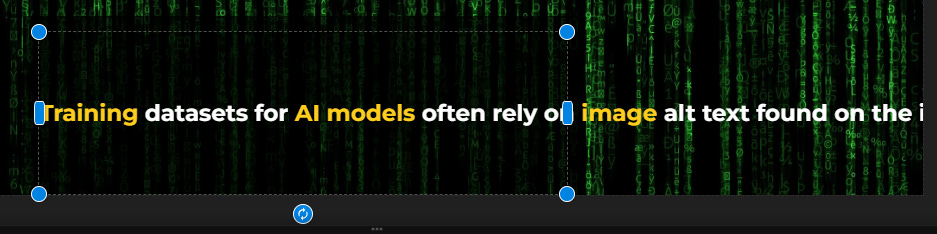
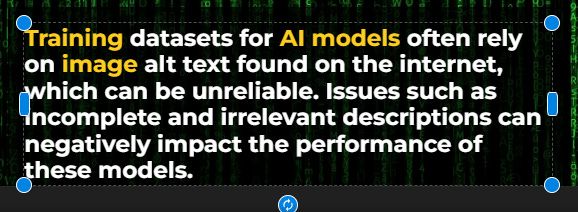
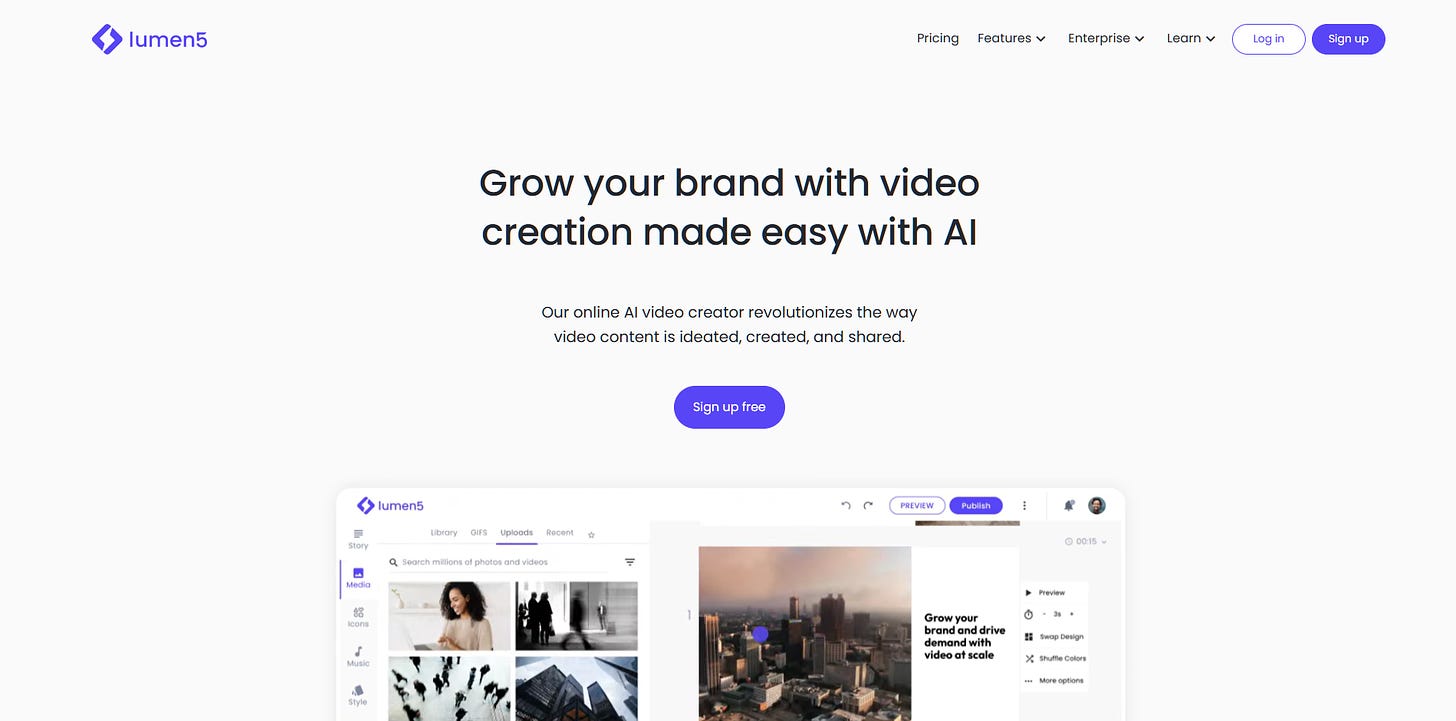
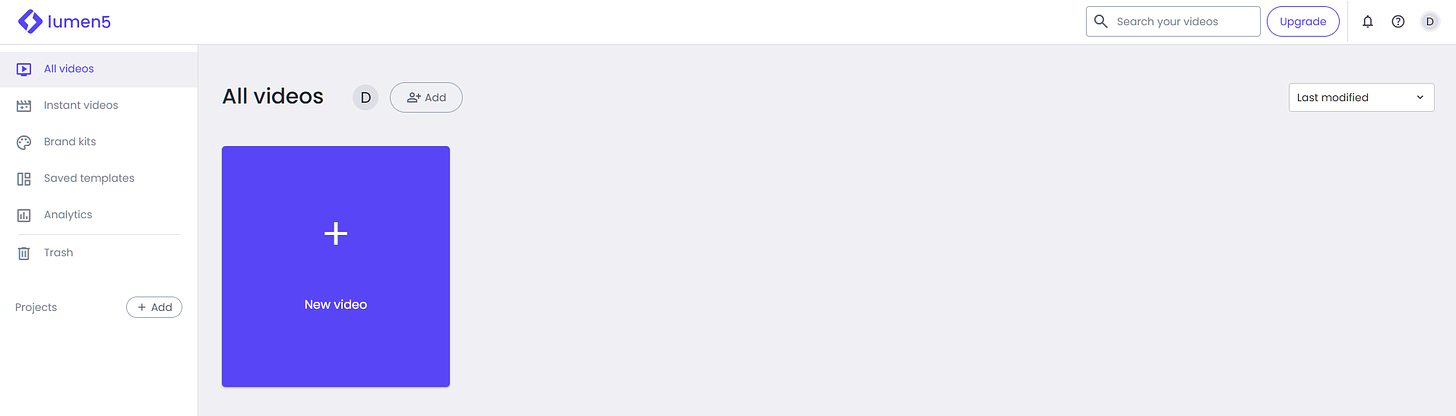
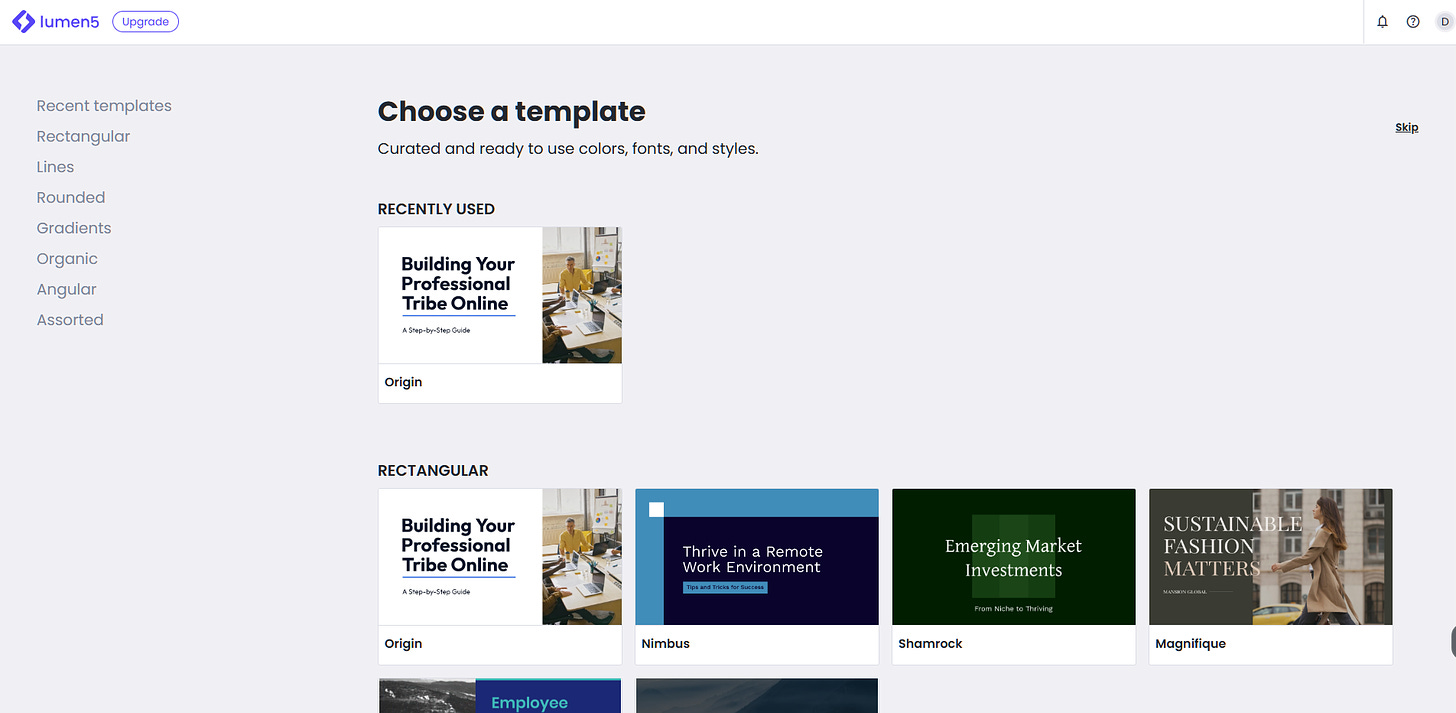
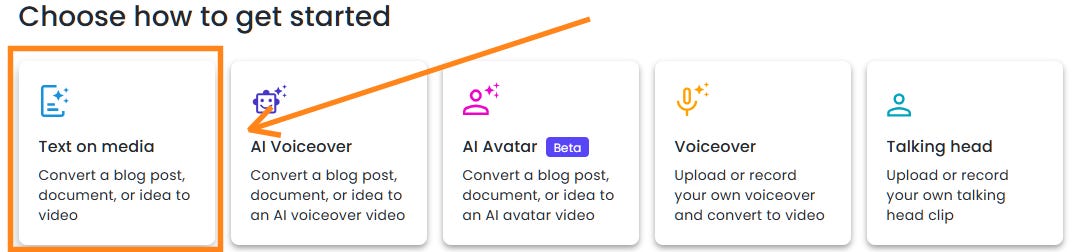
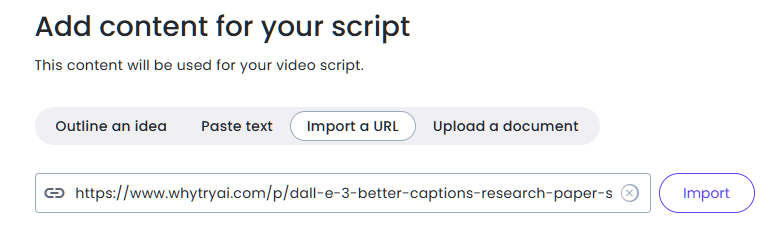
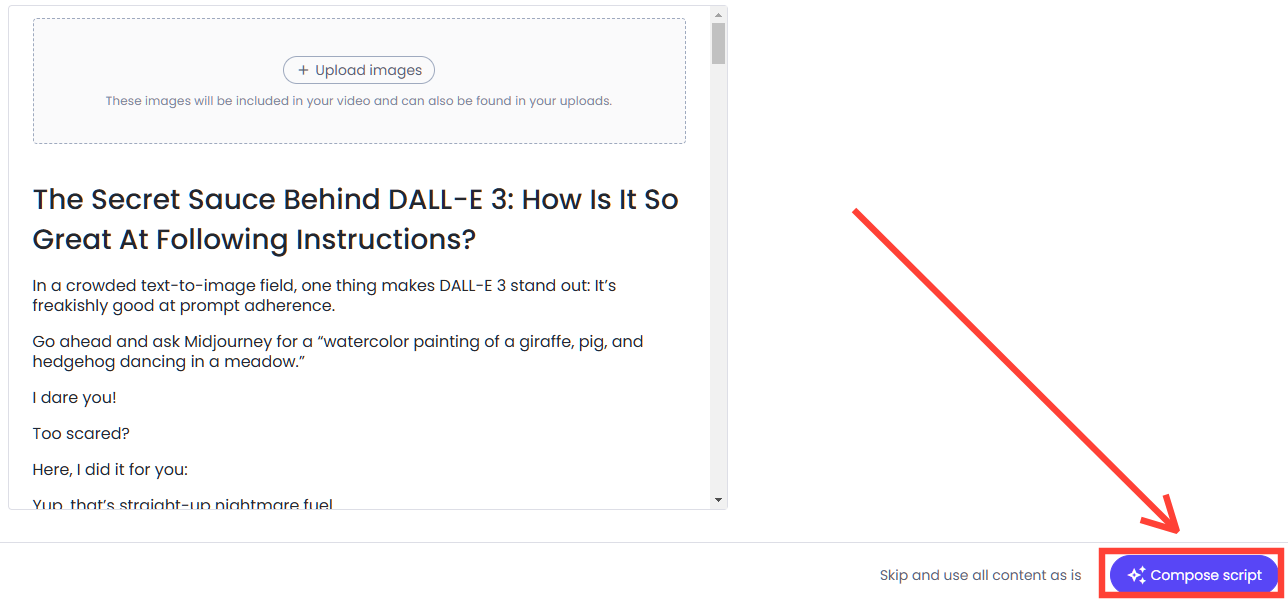
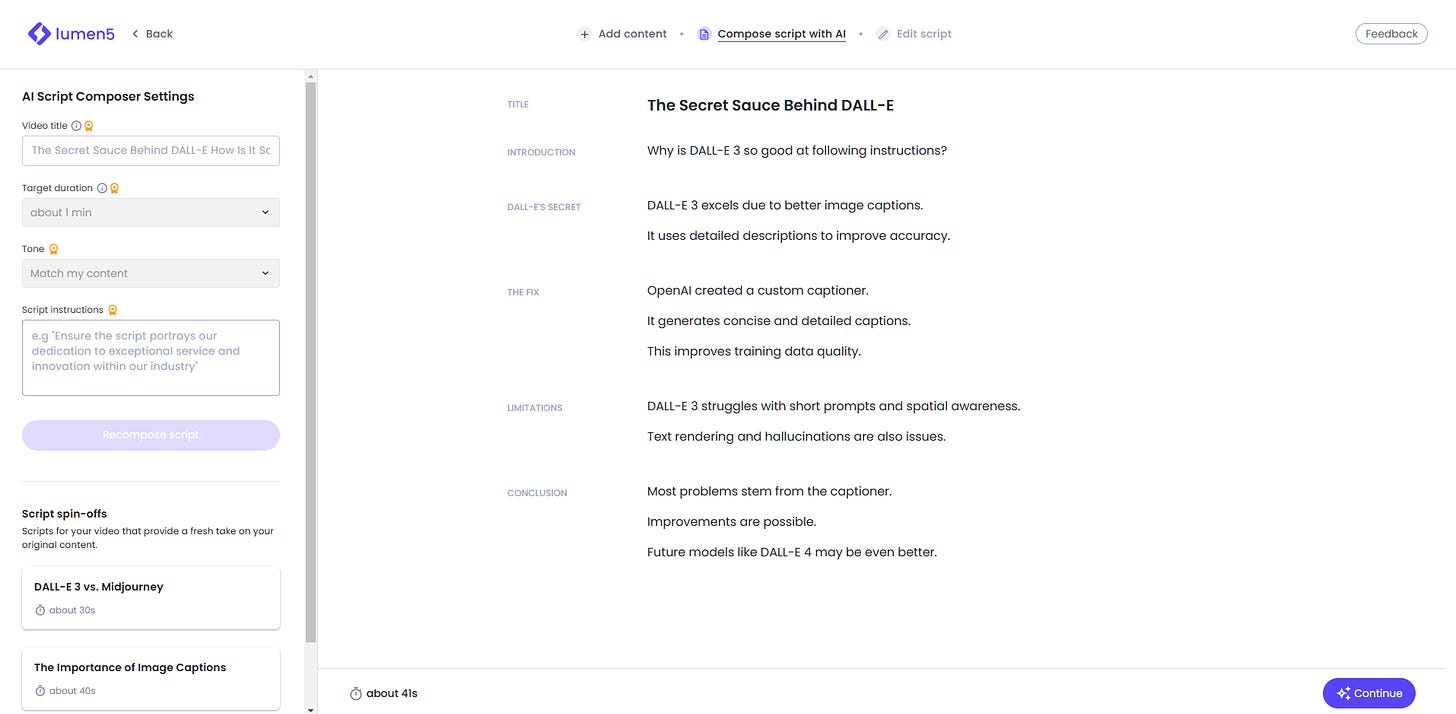
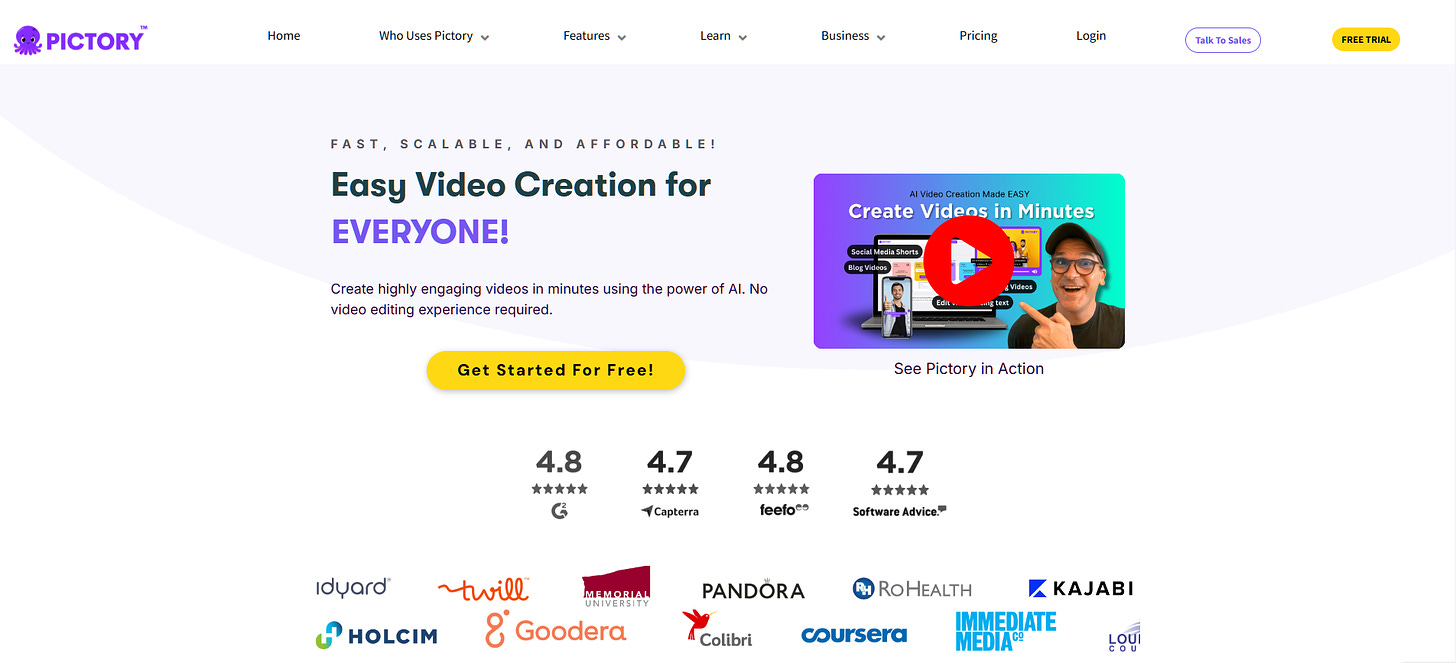
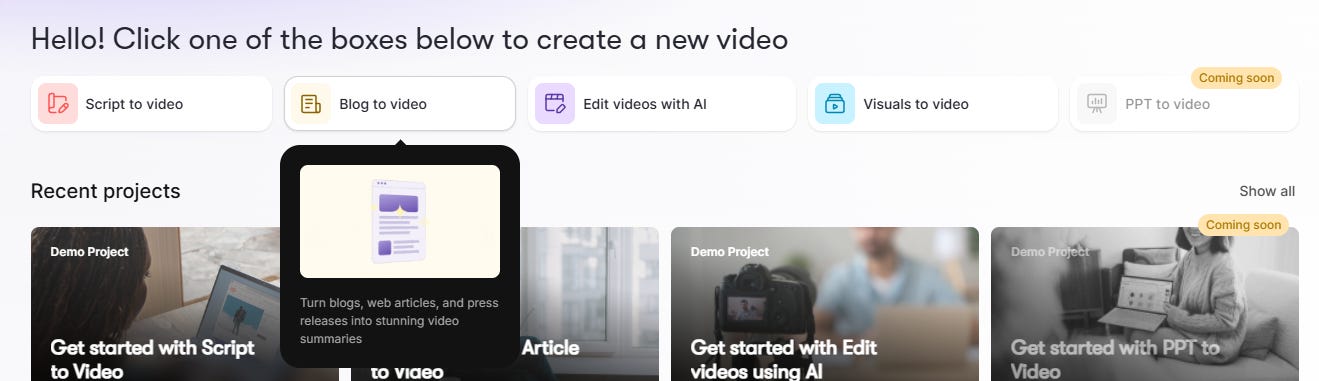
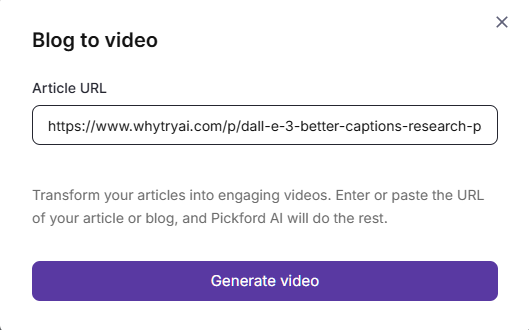
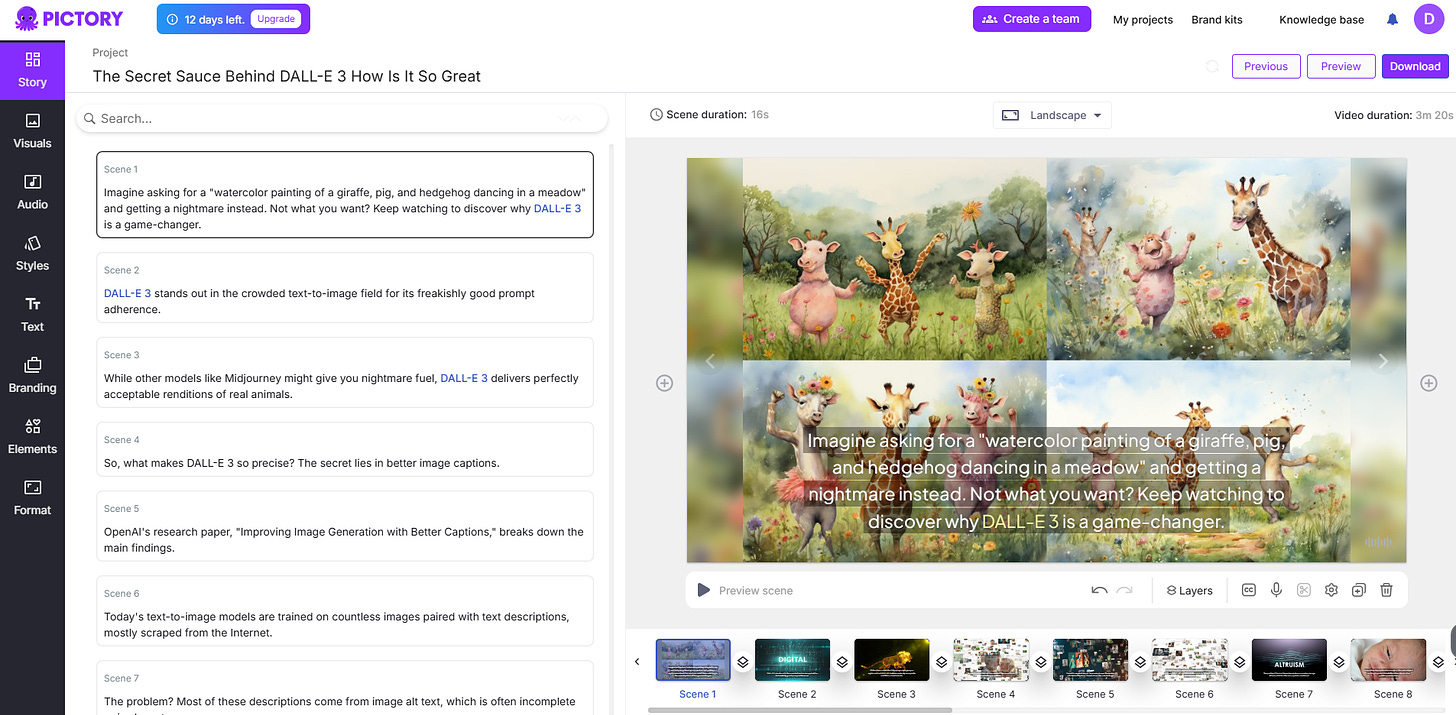
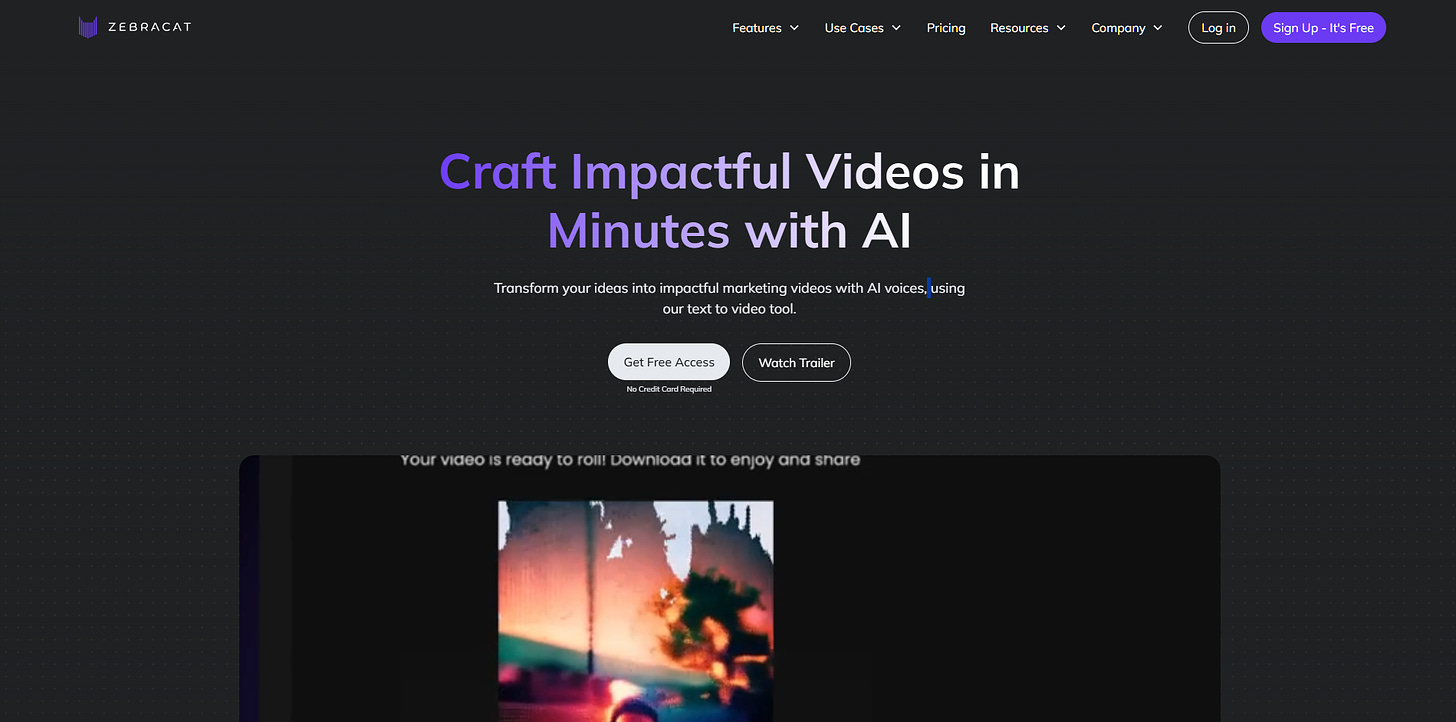

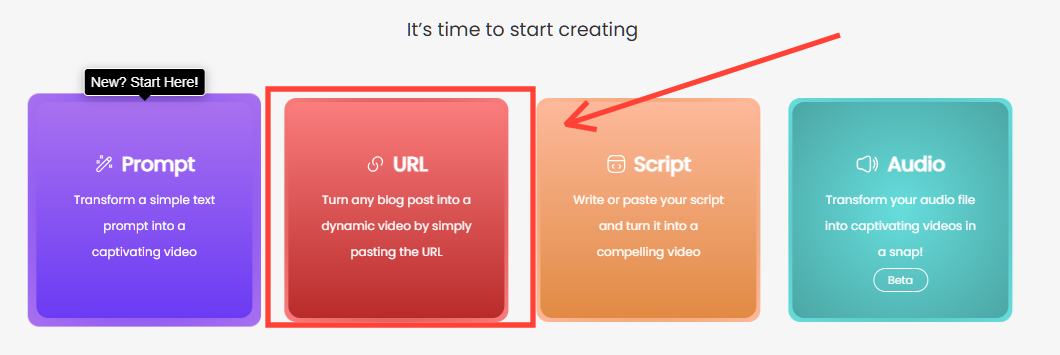
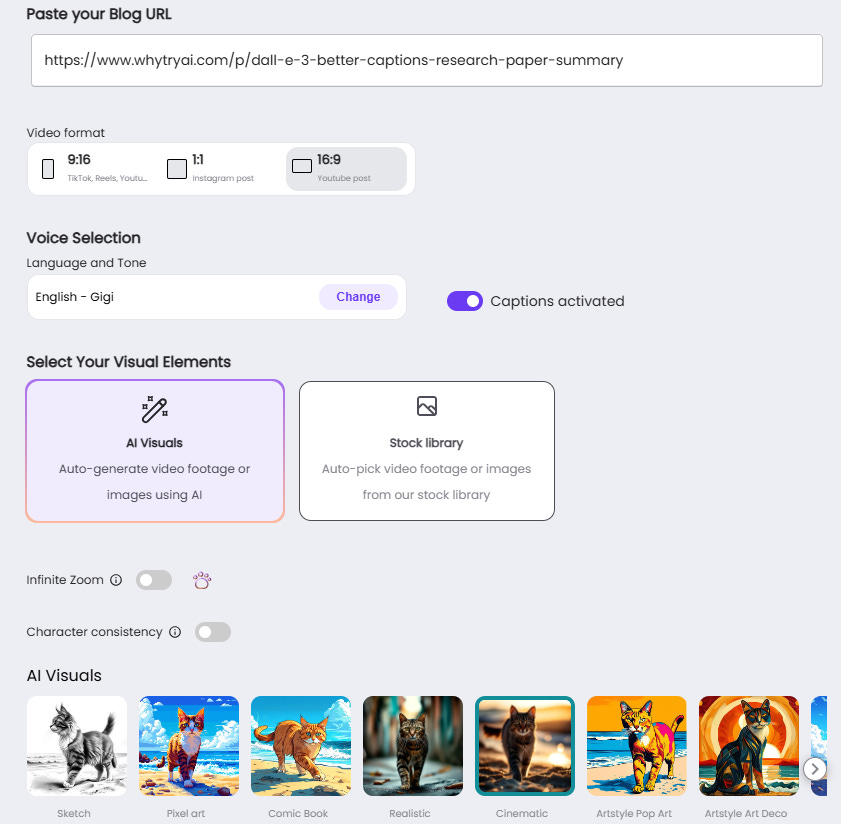
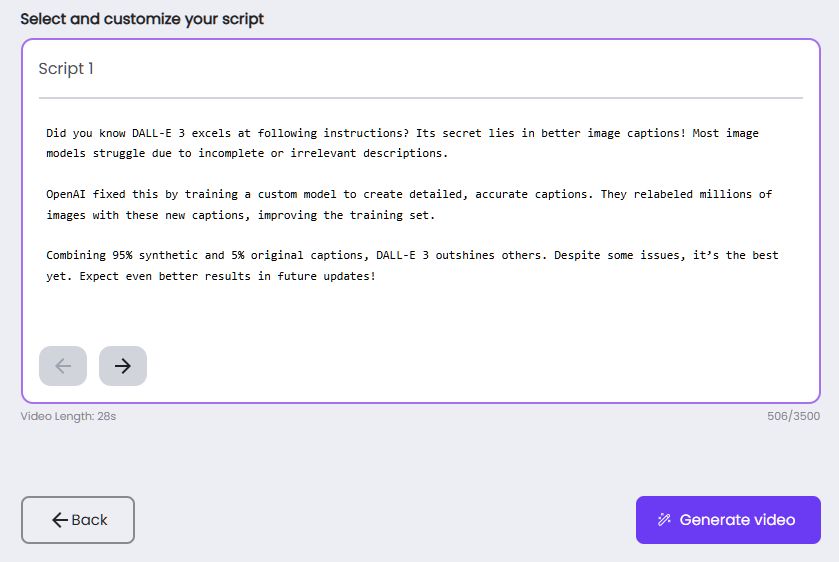
Man, now I want to try all of these. I ran into a post yesterday that took notbooklm audio summary and married it up to video screen share from the article. Substack er helooooooo? Whatcha doin?
These product comparisons are so valuable thanks Daniel. Literally save me hours of doing the same research, and allows me to keep my finger on the pulse of these tools which clients often ask about.