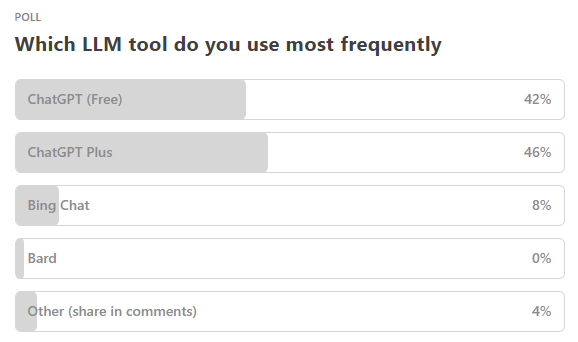Getting Started With Advanced Data Analysis in ChatGPT
A quick start guide to unlocking and using the new toy for ChatGPT Plus users.
Edit: 02-09-2023: The Code Interpreter is now “Advanced Data Analysis”
In the last issue of 10X AI, I said of the ChatGPT Advanced Data Analysis, and I quote:
“If you ever needed one final nudge to shell out for ChatGPT Plus, this is it!”
Well, I put my money where my mouth is and finally upgraded to ChatGPT Plus. Which means I now have access to the Advanced Data Analysis (formerly Code Interpreter).
Today, I’ll take a quick look at how to enable Advanced Data Analysis and then show a few of its capabilities.
Now I realize that many of my subscribers are already experienced ChatGPT users, if the latest poll is anything to go by:
At the same time, only 14% of Americans have personally tried ChatGPT. So I’ll approach this as a step-by-step quick start guide for complete newbies.
If you already use ChatGPT extensively, feel free to skip a few steps ahead.